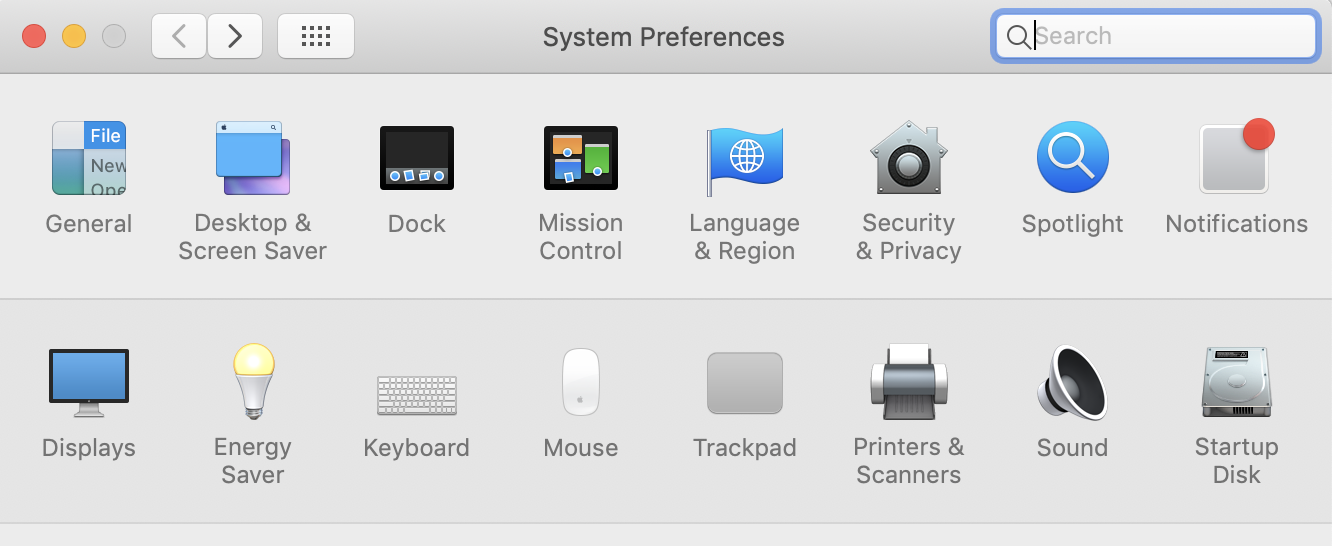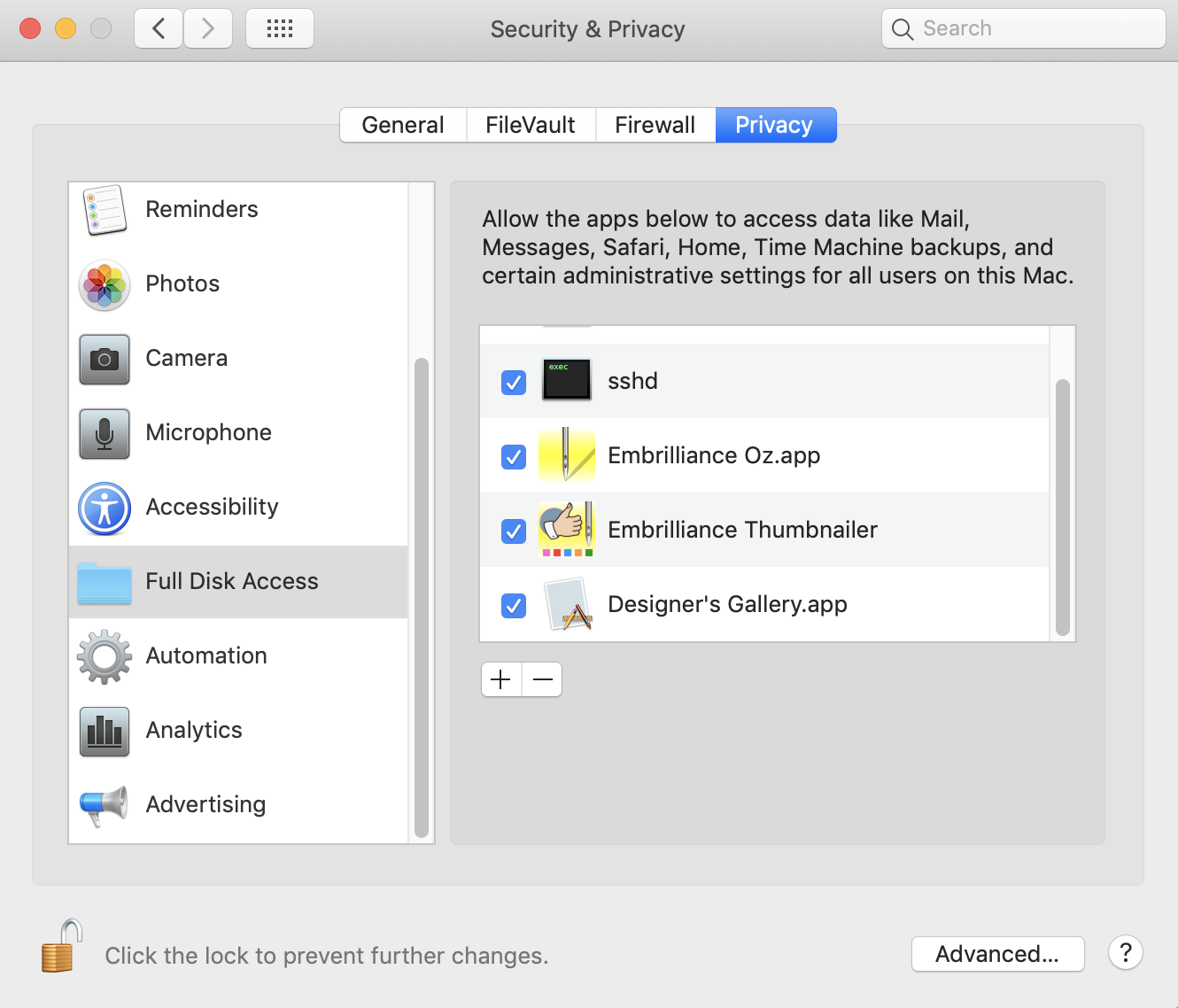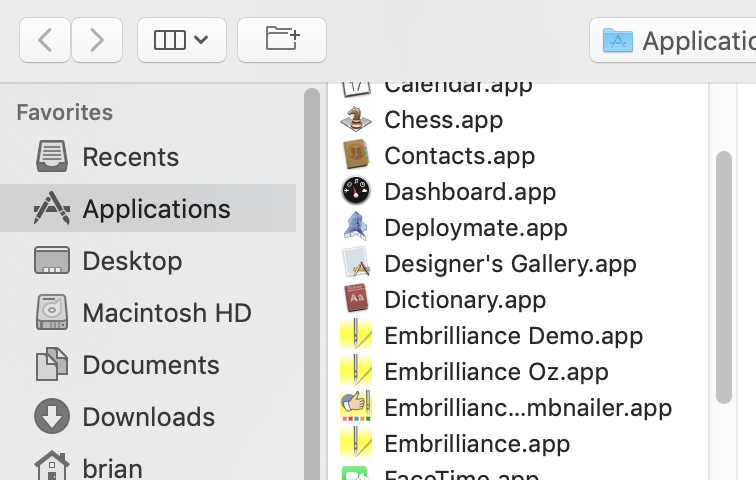FOR WINDOWS DOWNLOAD CLICK LINK BELOW
https://www.embrilliance.com/emb_downloads/Thumbnailer299Setup.exe
FOR MAC DOWNLOAD CLICK LINKS BELOW
MacOS Catalina, Big Sur, Monterey, Ventura:
https://embrilliance.com/emb_downloads/Thumbnailer311Setup.pkg
OSX Mojave and earlier:
https://www.embrilliance.com/emb_downloads/Thumbnailer299Setup.pkg
WINDOWS USERS MANUAL PDF
https://www.embrilliance.com/emb_downloads/pdf/ET_Manual%202_95%20(WIN)r1.pdf
Note: If you have Catalina, Big Sur, Monterey, or Ventura you will need to grant ‘Full Disk Access.
With Catalina, Apple has begun to enforce a new security protocol on your Mac.
What this means is that you, the user, need to specifically allow individual programs to be able to access your files and folders. This includes the Embrilliance products.
On many user systems, you will be prompted to allow the Embrilliance programs to have Full Disk Access or even Accessibility. Please do allow this in order for your programs to function normally.
If you do not get a prompt, and you experience a problem accessing your files, please follow these simple steps:
Step 1: Click on the Apple icon, (top, left) on the menu bar and select System Preferences.
Step 2: Click on Security & Privacy
You’ll see a window similar to this:
Step 3: Select “Full Disk Access” in the list on the left.
Step 4: Click the ‘lock’ icon which will unlock it, allowing you to make changes. You will need to enter your Mac password – this is the one you use to log into your Mac.
Step 5: Click the ‘+’ button which will open Finder in the Applications folder.
Step 6: Select an Embrilliance title and click ‘Open’
Repeat steps 5-6 for each Embrilliance title you have installed.
Your programs should behave normally – enjoy!